Installation
Why is there no automated installer?
Although we understand that an automated installer would be convenient for some users, due to Yeti's nature and how it integrates into various applications we feel that this would make more of a mess than be helpful.
If you're having trouble installing Yeti please contact our support team and we'd be happy to help.
The Yeti graph doesn't show up when opened
There may be instances where, when you open the graph editor, only icons and an outliner will be drawn - this happens when Yeti is unable to find a valid Interactive license.
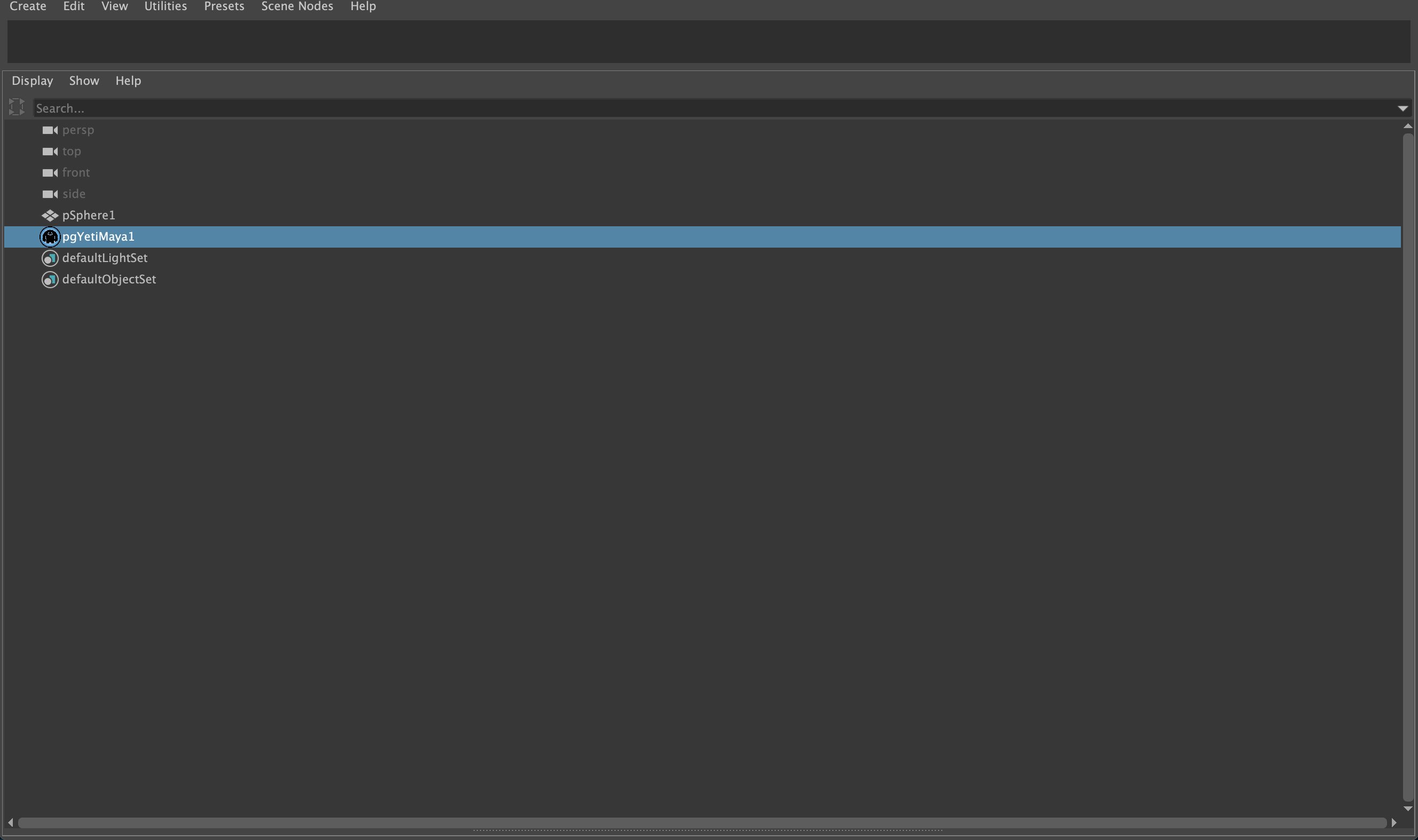
Here are some potential reasons for this:
- The licensing is configured incorrectly, either you can't reach the main license server or the license server isn't running
- All of the interactive licenses have been used by others in your studio and you will need to wait until one becomes available
- the
YETI_INTERACTIVE_LICENSEenvironment variable is set to 0, this variable can force Yeti to ignore Interactive license requests (Environment Variables & Configuration Files) if set to 0. If this is set on your system either ensure it's 1 or remove it all together (it's not needed by default). - If you have recently purchased an UPGRADE license, please make sure that both licenses are available as your original license will need to be available to UPGRADE to the latest version.
In the event it isn't either of these please reach out to our support team for more help.
How to run Yeti on a headless machine
Linux
When running Yeti on a headless Linux system you will need to reference Autodesk's guide as to their required libraries:
https://help.autodesk.com/view/MAYAUL/2022/ENU/?guid=GUID-D2B5433C-E0D2-421B-9BD8-24FED217FD7F
Additionally the following libraries will need to be installed.
libglvnd-opengl
freeglut
freeglut-devel
Windows
On Windows you will need to make sure the relevant MSVC libraries are installed, these match the version of Visual Studio used.
Maya 2020 will need MSVC 2017 runtimes. Maya 2022 & 2023 will need MSVC 2019 runtimes.