XGen
As of Yeti 5.0 XGen Interactive Grooms may be imported and used within a graph.
XGen interactive grooms are imported like any other object by using the Add Object(s) button in the pgYetiMaya attribute editor.
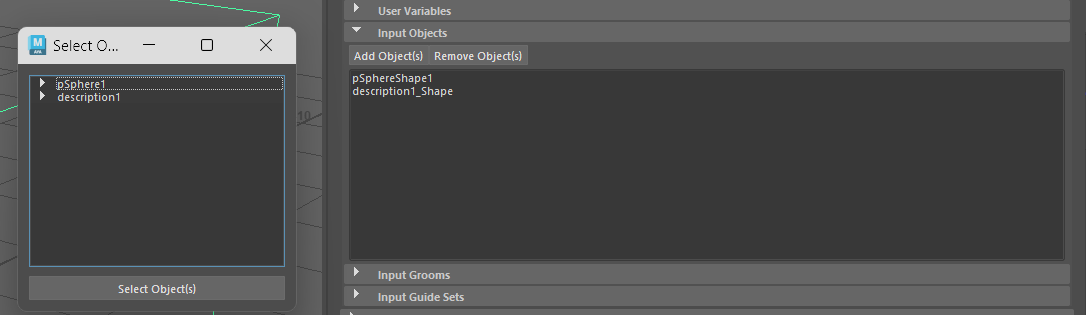
Once the XGen object has been added to the graph, you can Import this into the graph using the Import node and specifying XGen Interactive Groom as the object type.
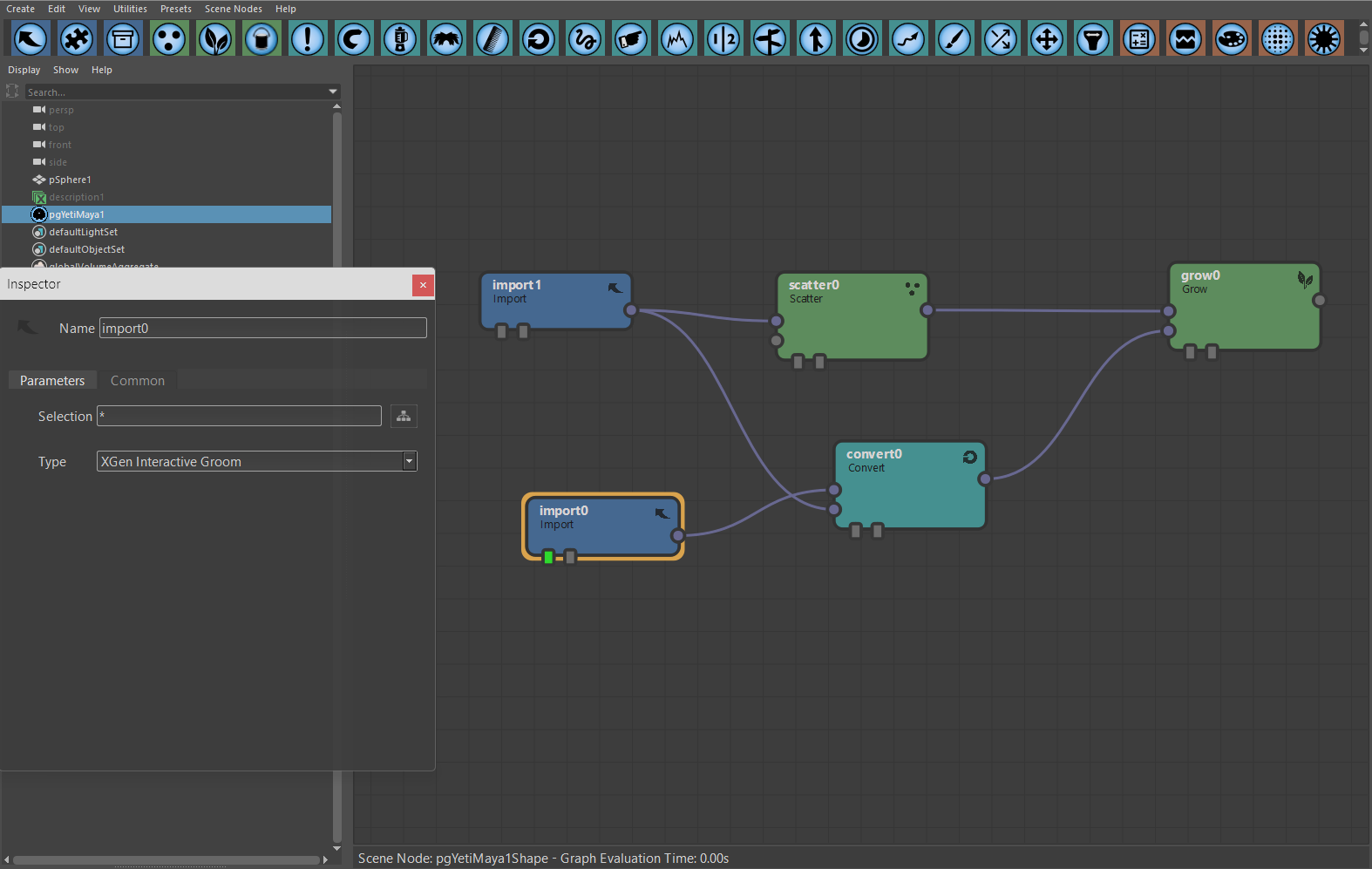
The Yeti output should now match the input XGen groom.
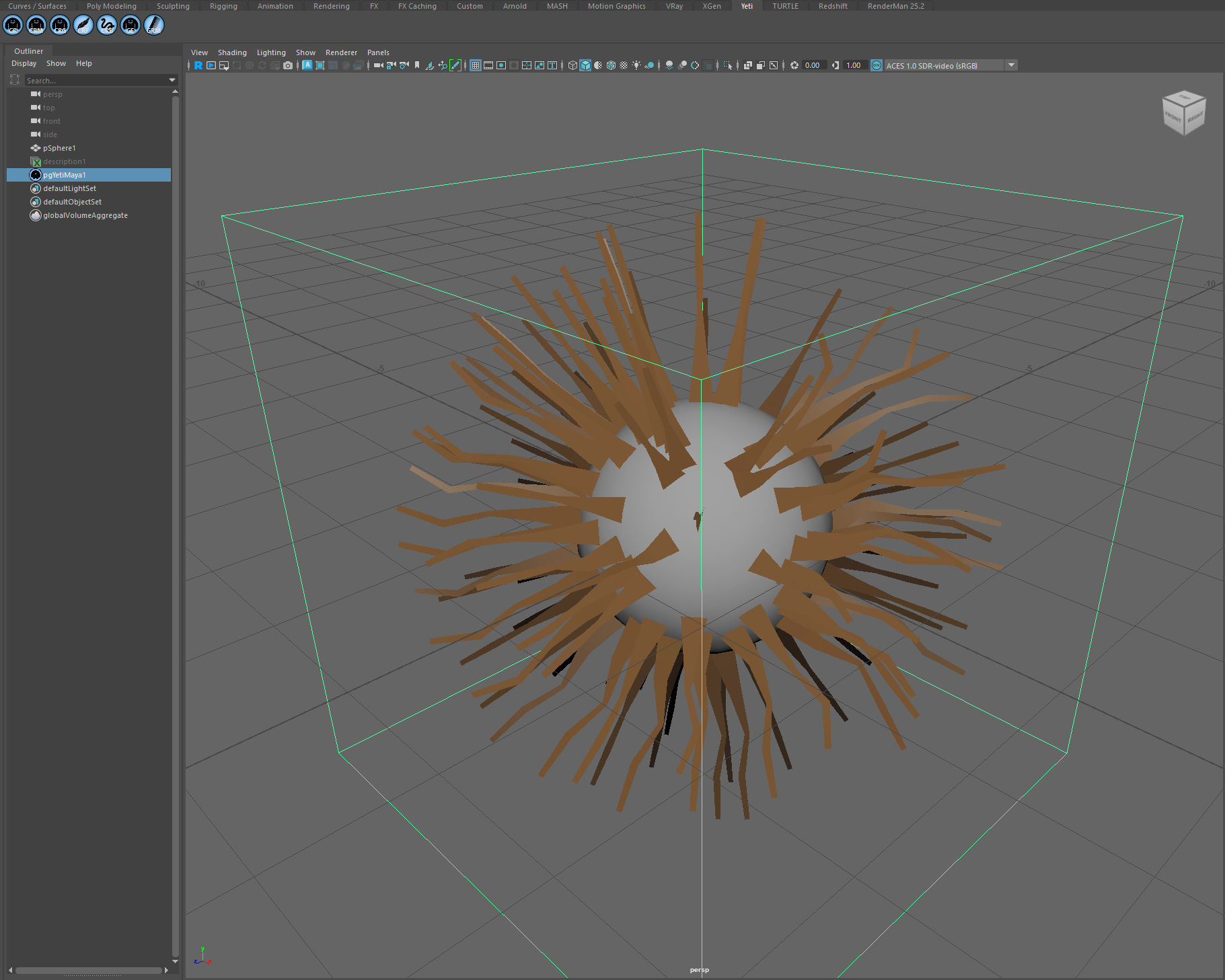
This could now be modified like any other fibres within the graph, or be converted to control new fibre generation. For instance, you could use it to control the length of new fibres.
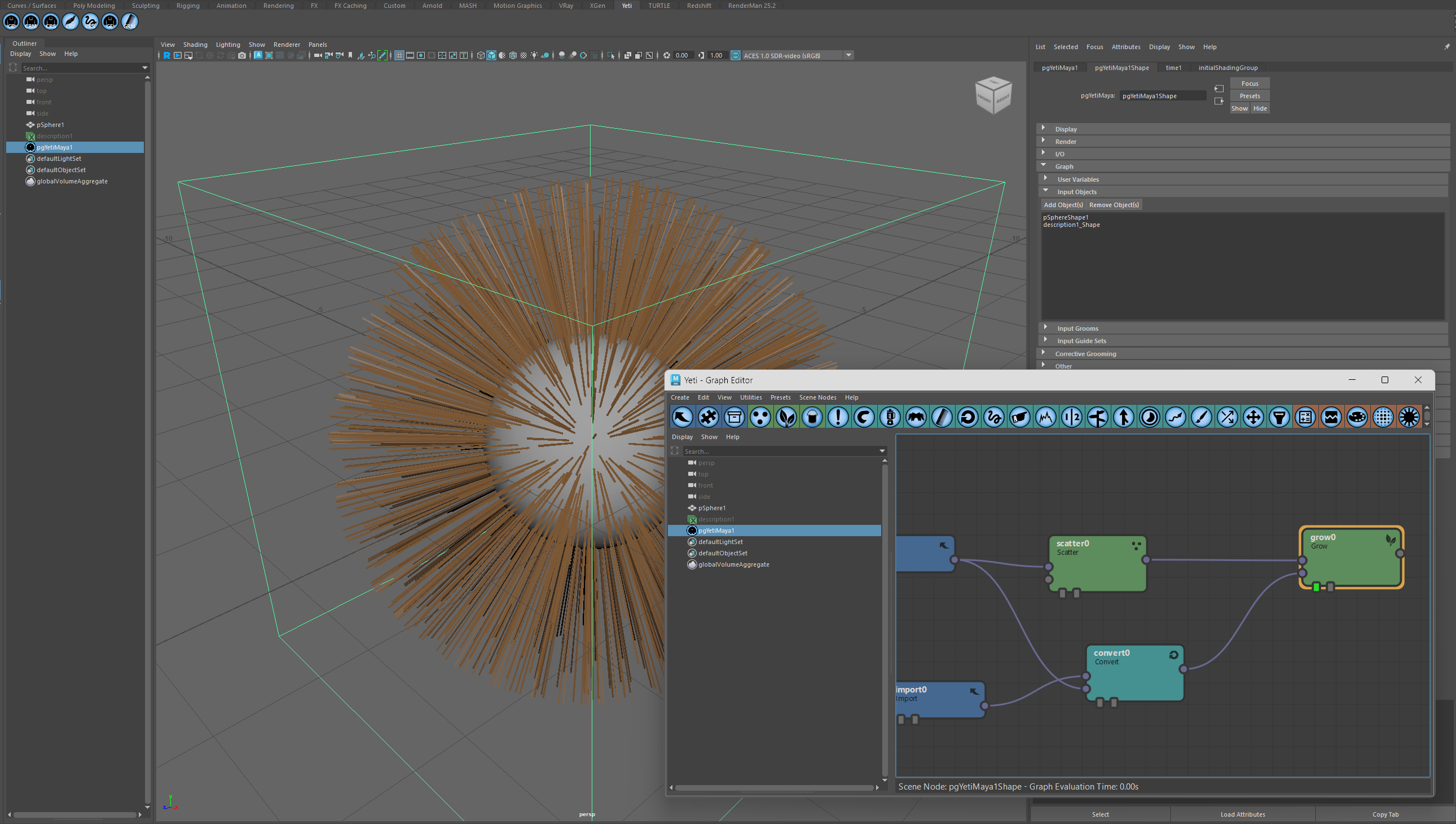
Or even to comb the output fibres.
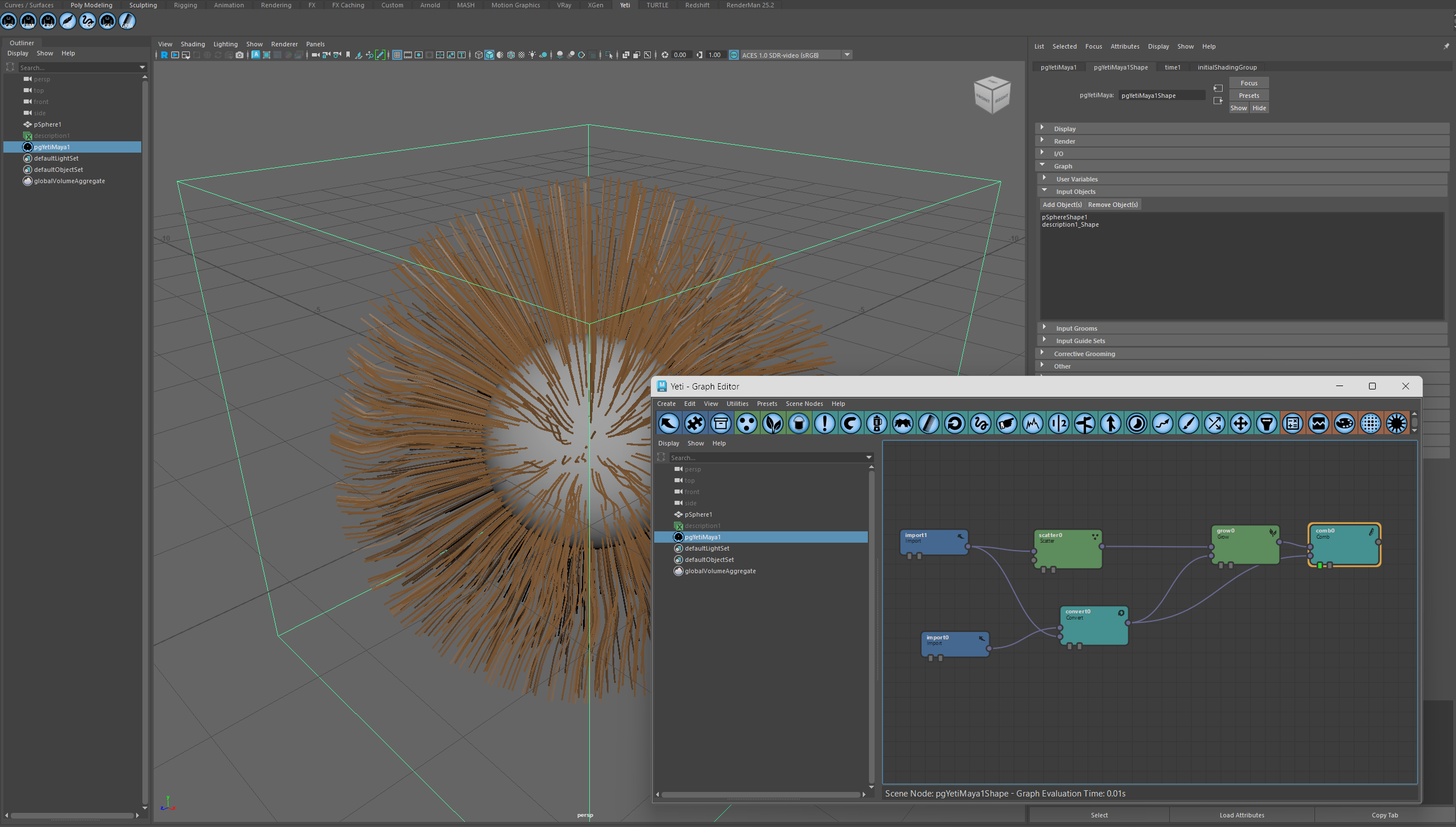
Converting to Yeti Groom
In addition to using XGen grooms within graphs, they can be converted into Yeti groom nodes for further editing and simulation.
This can be done by selecting the XGen object and using the Convert XGen to Groom item in the Yeti menu.